Introduction
Migrating from WooCommerce to Shopify has become a common move for online store owners in 2025. While WooCommerce offers flexibility, many merchants face challenges with hosting, security, and scaling. Shopify, on the other hand, provides an all-in-one platform that is easier to manage, secure, and equipped with powerful apps to grow your business.
But migration isn’t just about moving products from one platform to another. It involves careful planning to avoid issues like data loss, broken links, and SEO drops. That’s why having a step-by-step migration checklist is crucial.
In this guide, we’ll walk you through a practical WooCommerce to Shopify migration checklist — covering data, design, SEO, apps, and post-migration tasks — to ensure a smooth transition without losing customers or revenue.
Why Migrate from WooCommerce to Shopify?
WooCommerce is a powerful platform for those who prefer flexibility and control. However, managing hosting, security, and performance can become overwhelming as your store grows. This is where Shopify steps in — offering a hosted solution with built-in speed, security, and a robust app ecosystem.
Here are the top reasons why store owners are switching in 2025:
- Ease of Use → Shopify requires no server management or technical setup.
- Scalability → Handle traffic spikes during sales with no downtime.
- Apps & Ecosystem → Thousands of apps extend functionality with just a few clicks.
- Secure & Reliable → PCI compliance, SSL certificates, and automatic updates.
- Checkout & Conversion → Optimized checkout that improves conversions out of the box.
To help you compare, here’s a quick Shopify Standard vs Shopify Plus breakdown:
| Feature |
Standard Shopify |
Shopify Plus |
| Monthly Pricing |
$29 - $299 |
$2,000+ |
| Transaction Fees |
2.4% - 2.9% + 30¢ |
0.15% |
| Staff Accounts |
2–15 accounts |
Unlimited |
| Support |
24/7 basic support |
Dedicated success manager |
| Checkout Customization |
Limited |
Full extensibility |
| API Calls |
Limited |
Enhanced limits |
| Automation Tools |
Basic |
Advanced (Flow, Launchpad) |
| Multi-store Management |
No |
Yes |
| B2B Capabilities |
Basic |
Advanced wholesale features |
Pre-Migration Preparation Checklist
Before you start the actual migration, it’s important to prepare your WooCommerce store properly. This step ensures that no critical data is lost and your Shopify launch is smooth.
Here’s what you should do before starting the migration:
- Backup Your WooCommerce Store
- Export all product, order, and customer data. Keep a secure copy of your files and database.
- Audit Store Data
- Review products, categories, customer accounts, orders, coupons, and reviews. Remove outdated or duplicate entries.
- Review Current SEO Setup
- Take note of meta titles, descriptions, URLs, and internal linking. This will help maintain SEO rankings on Shopify.
- Decide Migration Method
- Manual migration (CSV export/import)
- Using third-party migration apps
- Hiring Shopify migration experts
- Notify Team/Customers
- Communicate about possible downtime or small disruptions during migration.
👉 Quick checklist table for better clarity:
| Task |
Status |
| Backup WooCommerce data (products, orders, customers) |
⬜ |
| Audit products, categories, reviews, coupons |
⬜ |
| Document SEO setup (URLs, titles, descriptions) |
⬜ |
| Choose migration method (manual, app, expert) |
⬜ |
| Notify team/customers about migration |
⬜ |
Data Migration Checklist
When migrating from WooCommerce to Shopify, the most critical step is ensuring your data is transferred accurately. Missing products, broken images, or lost customer history can hurt both SEO and customer trust.
Here’s what you need to migrate carefully:
- Products
- Titles, descriptions, prices, SKUs, images, variants, and inventory levels.
- Customers
- Names, emails, addresses, account information, and purchase history.
- Orders
- Order IDs, statuses, payment records, and shipping details.
- Coupons & Discounts
- Any promotional codes, rules, and gift cards.
- Reviews
- Customer reviews and ratings (if using review plugins on WooCommerce).
👉 Use the checklist below to track migration progress:
| Data Type |
Must Migrate |
Optional |
Status |
| Products |
Titles, descriptions, SKUs, variants, inventory |
Tags, custom attributes |
⬜ |
| Customers |
Names, emails, addresses, purchase history |
Wishlist data |
⬜ |
| Orders |
Order IDs, statuses, payments, shipping info |
Notes |
⬜ |
| Coupons & Discounts |
Codes, discount rules |
Archived promos |
⬜ |
| Reviews |
Customer reviews & ratings |
Media uploads |
⬜ |
Store Design & Theme Migration Checklist
Migrating to Shopify is also a chance to refresh your store’s look and feel. While you can replicate your WooCommerce design, many store owners use this as an opportunity to modernize their brand presence with Shopify themes.
Here’s what to focus on:
- Choose a Shopify Theme
- Free themes for simple stores.
- Premium themes for advanced features, flexibility, and speed.
- Recreate or Redesign Layout
- Replicate your existing WooCommerce design or give your store a fresh look to align with 2025 design trends.
- Customize Navigation & Menus
- Ensure categories, collections, and menus match your product catalog for easy browsing.
- Branding Consistency
- Add your logo, fonts, and colors so your Shopify store matches your brand identity.
- Mobile Responsiveness
- Over 70% of shoppers use mobile — test your new Shopify theme on different devices.
👉 Quick checklist to keep track:
| Design Task |
Status |
| Select Shopify theme (free/premium) |
⬜ |
| Recreate/redesign store layout |
⬜ |
| Set up navigation & product collections |
⬜ |
| Add logo, fonts, and colors |
⬜ |
| Test on mobile & desktop |
⬜ |
SEO & URL Structure Checklist
One of the biggest risks during migration is losing your search engine rankings. WooCommerce and Shopify handle URLs differently, so setting up redirects and keeping your SEO intact is critical.
Here’s how to protect your SEO during migration:
- Set Up 301 Redirects
- Map old WooCommerce URLs to the new Shopify URLs so visitors and search engines are directed correctly.
- Transfer Meta Data
- Export/import all meta titles, meta descriptions, and alt tags to Shopify.
- Migrate Blog Content
- If you’ve been running a blog on WooCommerce, migrate posts to Shopify to maintain backlinks and authority.
- Submit New Sitemap
- Generate a new sitemap from Shopify and submit it to Google Search Console and Bing Webmaster Tools.
- Test SEO Performance
- After migration, use tools like Ahrefs, Semrush, or Google Search Console to check for broken links or traffic drops.
👉 Quick SEO migration checklist:
| SEO Task |
Status |
| Set up 301 redirects for all WooCommerce URLs |
⬜ |
| Transfer meta titles, descriptions & image alt tags |
⬜ |
| Migrate blog posts to Shopify |
⬜ |
| Submit new sitemap in Google Search Console |
⬜ |
| Check SEO performance & fix broken links |
⬜ |
Apps & Integrations Checklist
When migrating from WooCommerce to Shopify, you’ll also need to replace your plugins with Shopify apps. The good news: Shopify has a rich ecosystem of apps to handle everything from checkout optimization to retention.
Here are the key areas to focus on (with SkaiLama app examples):
- Checkout Optimization
- Shopify’s default checkout is great, but you can unlock even more revenue potential with Checkout Wiz. It allows you to test checkout flows, reduce cart abandonment, and boost conversion rates.
- Discounts & Smart Pricing
- Instead of relying on basic coupon features, Shopify merchants can use Kite to run advanced discount campaigns, tiered pricing, and targeted promotions.
- Customer Retention
- Keeping existing customers engaged is just as important as acquiring new ones. Giftkart helps you launch branded gift cards, loyalty programs, and win-back campaigns to improve retention.
- Product Bundles & Upsells
- Want to increase average order value (AOV)? Fly lets you create product bundles, quantity breaks, upsells, and “buy more save more” offers — all directly integrated with Shopify’s product pages.
👉 Comparison table for clarity:
| Function |
WooCommerce Plugin |
Shopify Alternative |
SkaiLama Example |
| Checkout |
Custom Checkout Plugins |
Shopify Checkout Apps |
Checkout Wiz |
| Discounts |
Woo Discount Rules |
Discount Apps |
Kite |
| Customer Retention |
Loyalty/Points Plugins |
Retention Apps |
Giftkart |
| Product Bundles |
Woo Mix & Match |
Bundle & Upsell Apps |
Fly |
Post-Migration Testing Checklist
Once your data, design, and apps are in place, it’s time to thoroughly test your new Shopify store. Skipping this step can result in broken links, failed checkouts, or unhappy customers.
Here’s what you need to test:
- Product Pages & Collections
- Verify that all products display correctly with the right descriptions, variants, and images.
- Checkout & Payments
- Run test orders with multiple payment gateways (credit card, PayPal, UPI, etc.) to ensure checkout is smooth.
- Shipping & Tax Rules
- Check whether shipping zones, rates, and tax calculations are applied properly.
- Discounts & Gift Cards
- Test discount codes, gift cards, and loyalty programs to confirm they’re working as expected.
- Site Speed & Mobile Responsiveness
- Load your store on different devices (desktop, mobile, tablet) and check for speed and design consistency.
- Customer Accounts
- Test login, signup, and order history access for migrated customers.
👉 Quick testing checklist table:
| Testing Task |
Status |
| Check product pages & collections |
⬜ |
| Test checkout & multiple payment methods |
⬜ |
| Verify shipping zones & tax rules |
⬜ |
| Test discount codes, gift cards & loyalty features |
⬜ |
| Check site speed & mobile responsiveness |
⬜ |
| Test customer accounts (login, order history) |
⬜ |
Post-Migration SEO & Marketing Checklist
Your Shopify store is live — but the work doesn’t end here. After migration, you need to monitor performance, maintain SEO rankings, and re-engage customers to ensure a smooth transition.
Here’s what to focus on:
- Monitor Organic Rankings & Traffic
- Use tools like Google Search Console and Ahrefs/Semrush to track keyword rankings and traffic patterns.
- Resubmit URLs for Indexing
- Submit your new Shopify sitemap to Google Search Console so search engines crawl your updated URLs faster.
- Check Redirects
- Regularly test your 301 redirects to make sure no visitors or search engines land on 404 pages.
- Leverage Shopify Marketing Tools
- Set up Shopify email campaigns, abandoned cart flows, and discount codes to re-engage customers.
- Promote the Migration
- Announce your store’s new Shopify experience via email newsletters, social media, and ads. Highlight improvements like faster checkout, mobile-friendly design, or new features.
👉 Quick SEO & marketing checklist table:
| SEO & Marketing Task |
Status |
| Monitor rankings in Google Search Console & Ahrefs |
⬜ |
| Resubmit Shopify sitemap for indexing |
⬜ |
| Test redirects & fix any 404s |
⬜ |
| Set up abandoned cart emails & discount flows |
⬜ |
| Promote migration via email & social channels |
⬜ |
Common Mistakes to Avoid
Migrating from WooCommerce to Shopify can be smooth if you plan well. However, many store owners make critical mistakes that can lead to lost traffic, data issues, or poor customer experience. Here are the most common pitfalls to avoid:
- Not Setting Up Redirects
- Skipping 301 redirects can cause SEO drops and frustrate customers landing on broken links.
- Migrating Without Backups
- Without a full backup of your WooCommerce store, you risk losing products, orders, and customer data permanently.
- Ignoring Order & Customer History
- Failing to migrate purchase history makes customer support harder and affects retention strategies.
- Overlooking Checkout Testing
- A broken checkout flow means lost revenue — always run test orders before going live.
- Neglecting SEO Details
- Forgetting to transfer metadata, alt tags, or blog posts can reduce search visibility.
👉 Quick mistakes-to-avoid checklist:
| Common Mistake |
Impact |
Prevention |
| Skipping 301 redirects |
SEO traffic loss |
Map old URLs to new Shopify URLs |
| No store backup |
Permanent data loss |
Backup WooCommerce database & files |
| Missing order/customer history |
Poor support & retention issues |
Migrate all customer/order records |
| Unverified checkout |
Lost sales & abandoned carts |
Run test orders pre-launch |
| Neglecting SEO migration |
Ranking & visibility drop |
Transfer meta, alt tags & blogs |
Conclusion
Migrating from WooCommerce to Shopify in 2025 doesn’t have to be overwhelming. With the right preparation, data transfer, design setup, SEO strategy, and apps in place, you can make the switch smoothly — without losing traffic or customers.
This practical checklist is designed to guide you step by step:
- Back up and audit your WooCommerce data.
- Migrate products, customers, and orders carefully.
- Set up a fresh design using Shopify themes.
- Protect your SEO with redirects and metadata transfers.
- Integrate powerful Shopify apps like Checkout Wiz, Kite, Giftkart, and Fly to optimize checkout, discounts, retention, and bundling.
- Test everything thoroughly before launch.
- Monitor SEO and run marketing campaigns post-migration.
Remember, migration isn’t just about moving your store — it’s an opportunity to upgrade performance, improve customer experience, and scale faster with Shopify’s ecosystem.
👉 Ready to migrate? Use this checklist as your roadmap and leverage Shopify’s tools (and apps like SkaiLama’s) to set your store up for success in 2025 and beyond.

.svg)
.svg)
.svg)
.svg)
.svg)
.svg)
.svg)
.svg)


.svg)
.svg)
.avif)

.svg)







.svg)

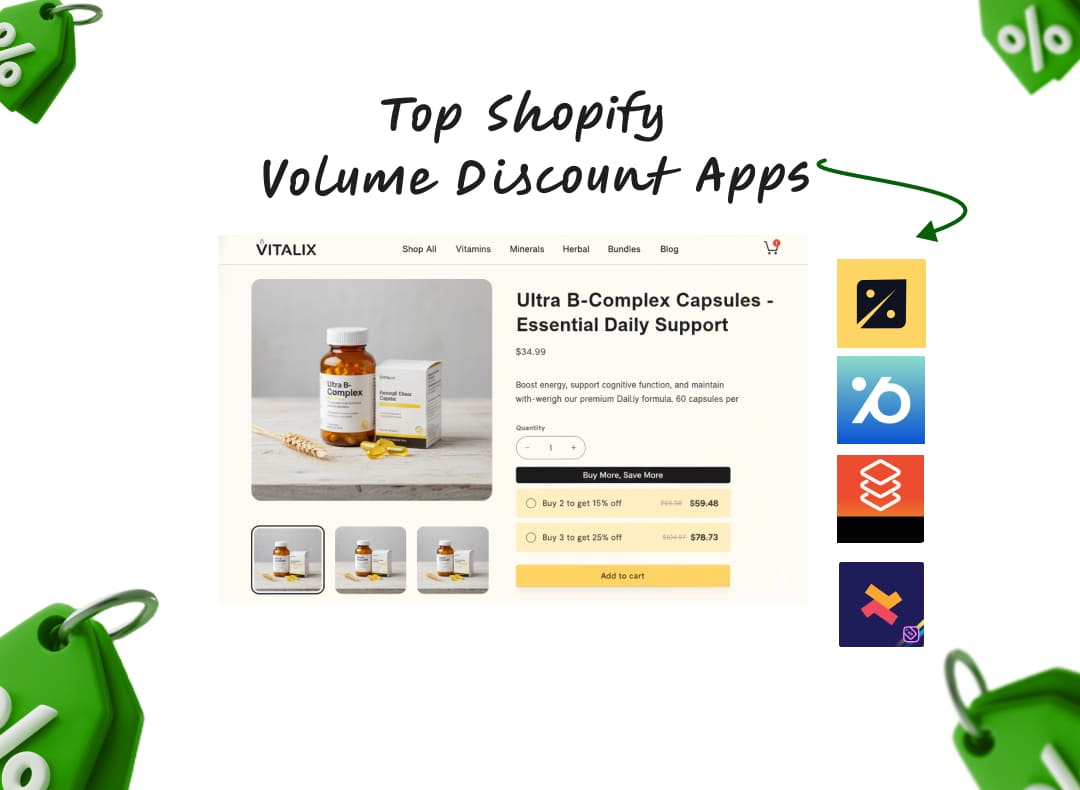
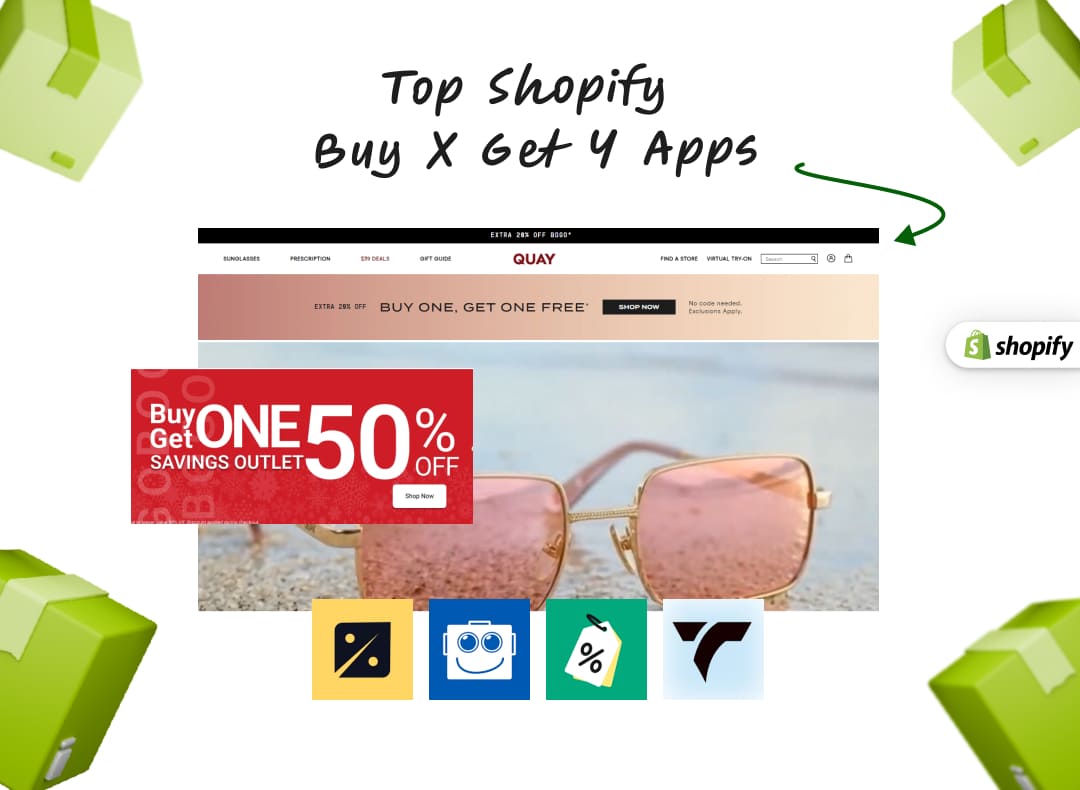
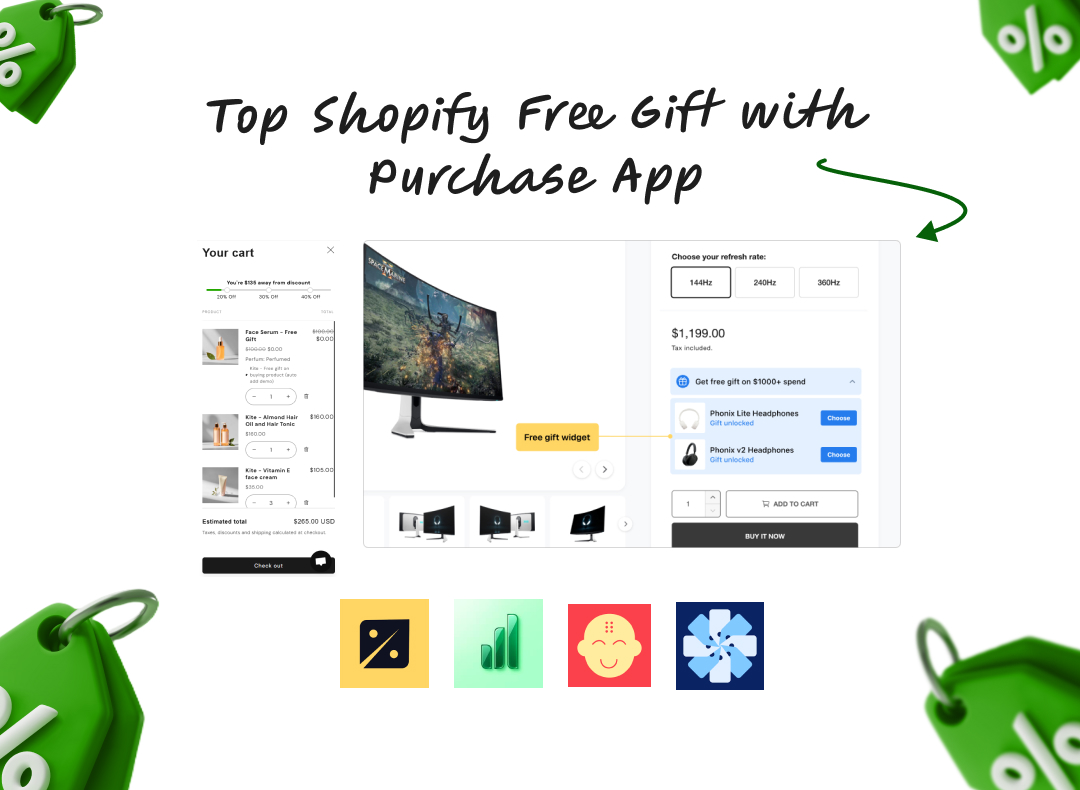


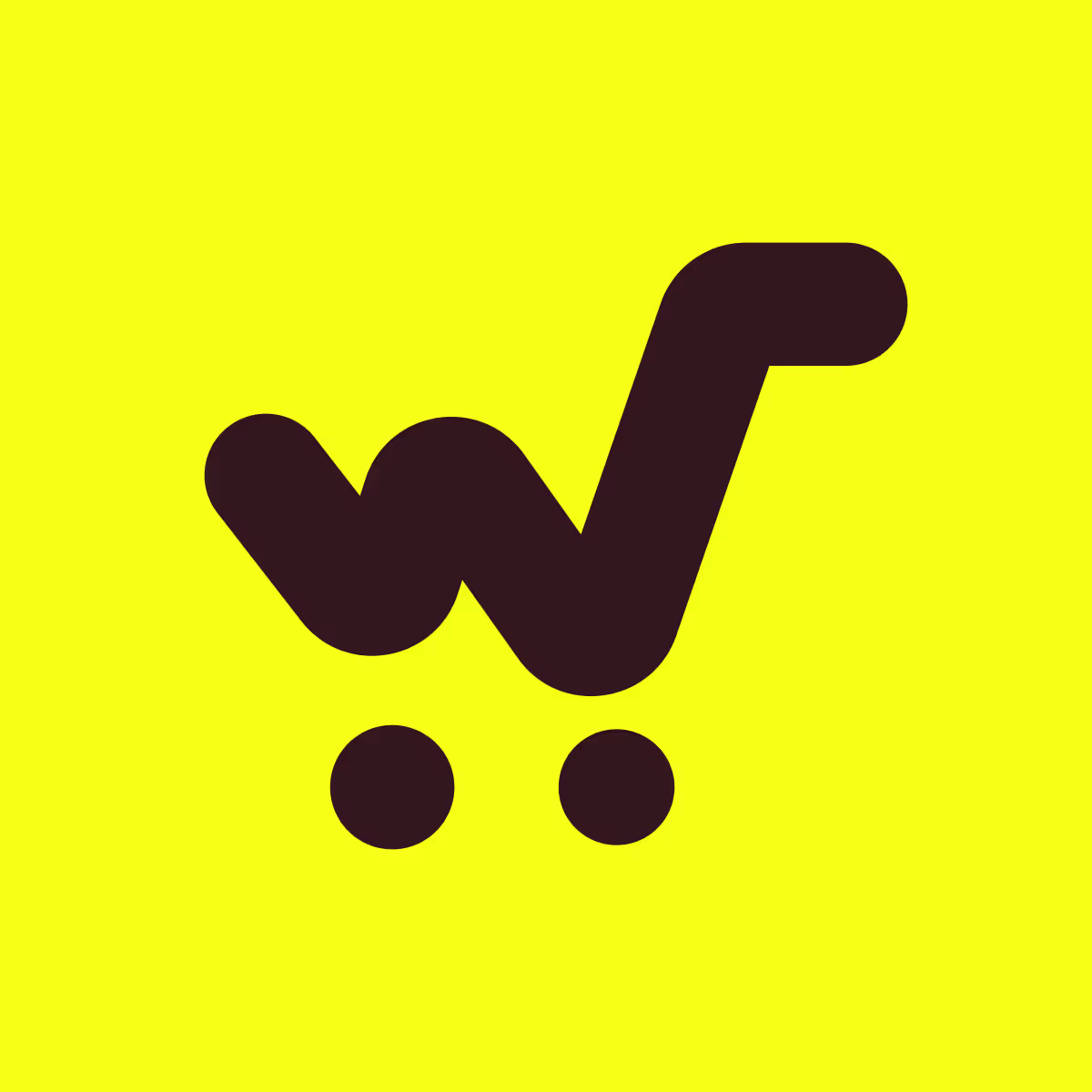
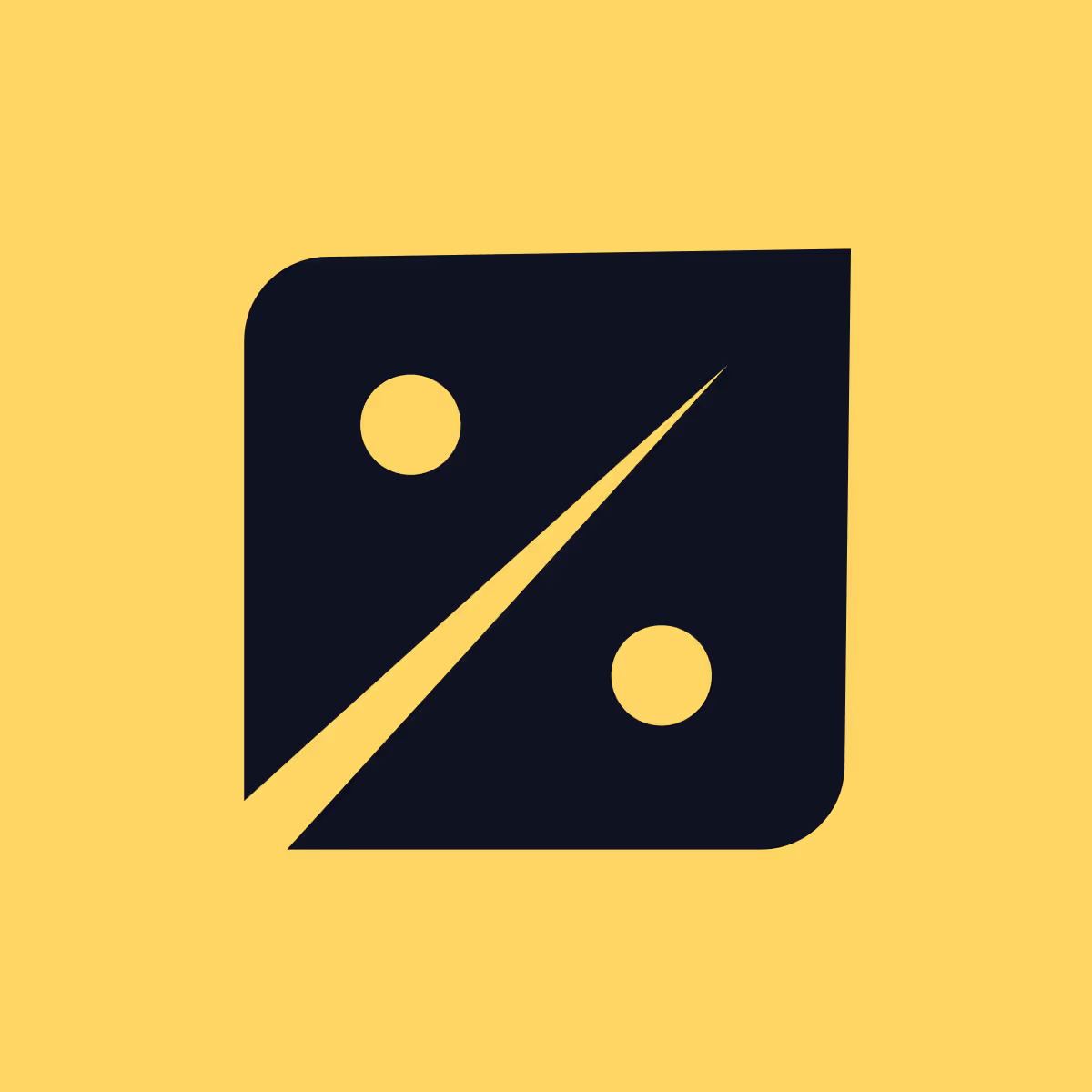
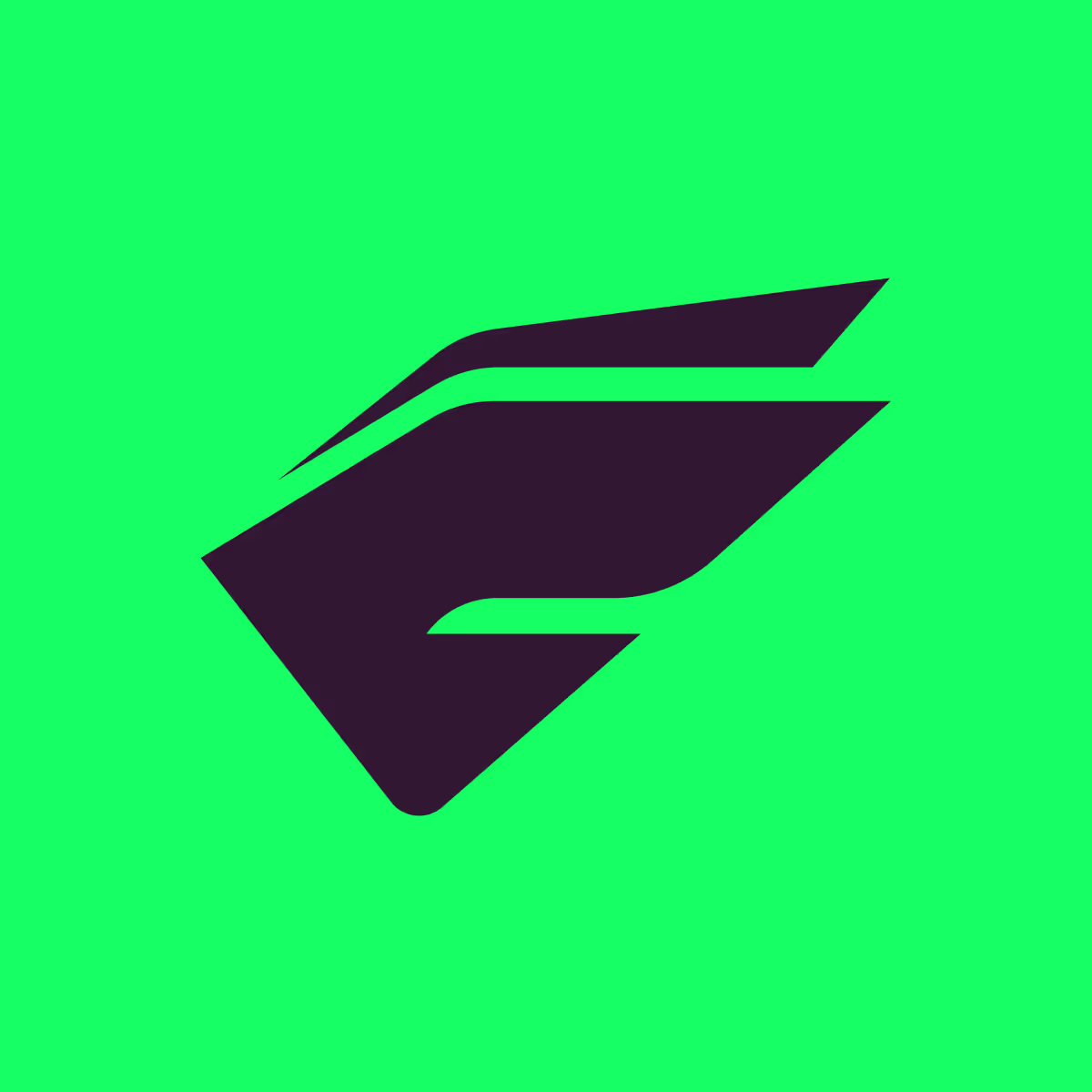



.svg)




.svg)


